Salesforce
Salesforce Search
Prelim supports dynamic Salesforce object search, enabling users to retrieve and work with any standard or custom object available in their Salesforce instance. This allows for more flexible and scalable integrations.
- Object Types Supported:
- Standard objects (e.g.,
Account,Opportunity,Contact) - Custom objects (e.g.,
FinServ__FinancialAccount__c, etc.)
- Standard objects (e.g.,
Process Logic:
- Prelim searches the Salesforce Account object.
- Prelim will use the selected account to pull all related opportunities linked to the account in the Salesforce Opportunity object.
Important Note
The names of the Salesforce objects and the paths to the Salesforce fields are completely customizable, and you will need to receive the exact object names and paths from the customer. Unlike the core apps, there is not a definitive standard for the fields we can search for.
Credentials
- Identify whether the institution is using sandbox or production.
- Required Information from the Institution
- For both the Salesforce App and Salesforce Search, request these credentials:
- Username
- Password
- Client ID
- Client Secret
- For both the Salesforce App and Salesforce Search, request these credentials:
Best Practices
- Provide credentials securely (never over unsecured channels like email).
Installing the app
- Install Salesforce or Salesforce Search from the Prelim App Store.
- If you don’t see the app, contact your Prelim customer success manager or email [email protected].
- After installation:
- Go into the Form Builder and configure the input settings.
Permission Required
App Settings permission must be enabled for your role.
Configuring the Search App
The search app will show results from one table in Salesforce, however the search may be done across multiple objects.
Follow these steps to configure the app:
- Go to the Settings tab
-
If the Salesforce Search Input is in a list view, select “List View” for “Where is this object being mapped to?” and enter the list view input ID
-
Check whether the search criteria will be entered by the user in the search modal or if it will prefill from an input
- Example of search criteria via search modal: User types in Name or Tax ID and we conduct a search across the Account Object with the Name and Tax ID the user entered
- Example of search criteria from inputs: We have an ID for an item in the Account table, and we want to search for all items in the Opportunity table that match this Account ID. The Account ID would be in an input on the form, possibly prefilled from a previous Salesforce Search App.
-
Add the name of the object where the final results should live under “Primary Object Name”
- Example: you use Account Number to search the Financial Account object, but the item in the results will still be in the Account object and linked to from the Financial Account object. The Primary Object Name would be “Account”.
-
Add the columns you want to be displayed with the search results
- This will only be the label for the column
- You can also rearrange the columns to change the order
- Example:
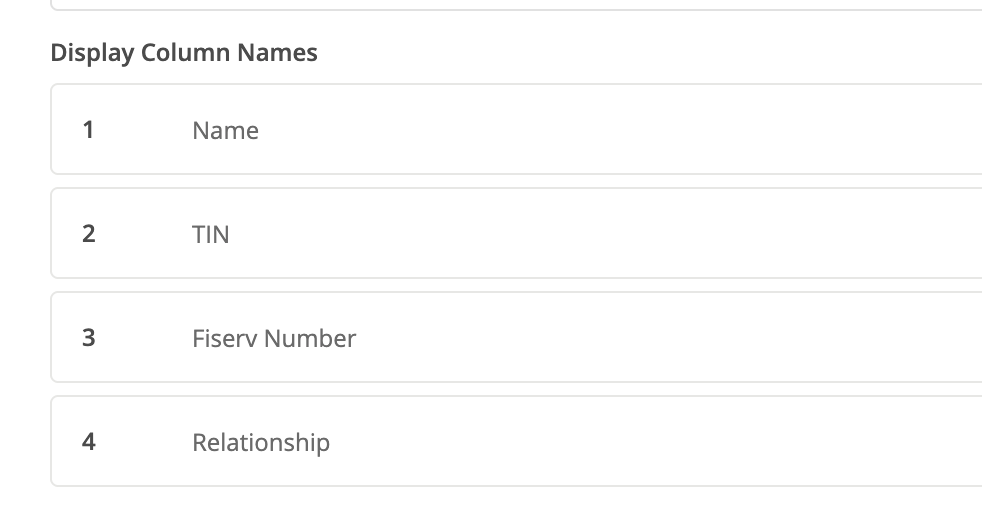
-
Add all the mappings that should go back to Prelim
- These will be mapped from the Primary Object
- The path to the field you want passed back can include linking to another table, e.g. setting the path to
Owner.Treasury_Management_Officer_TMO__r.Nameto get the treasury officer’s name from an item in the Account table. - Example:
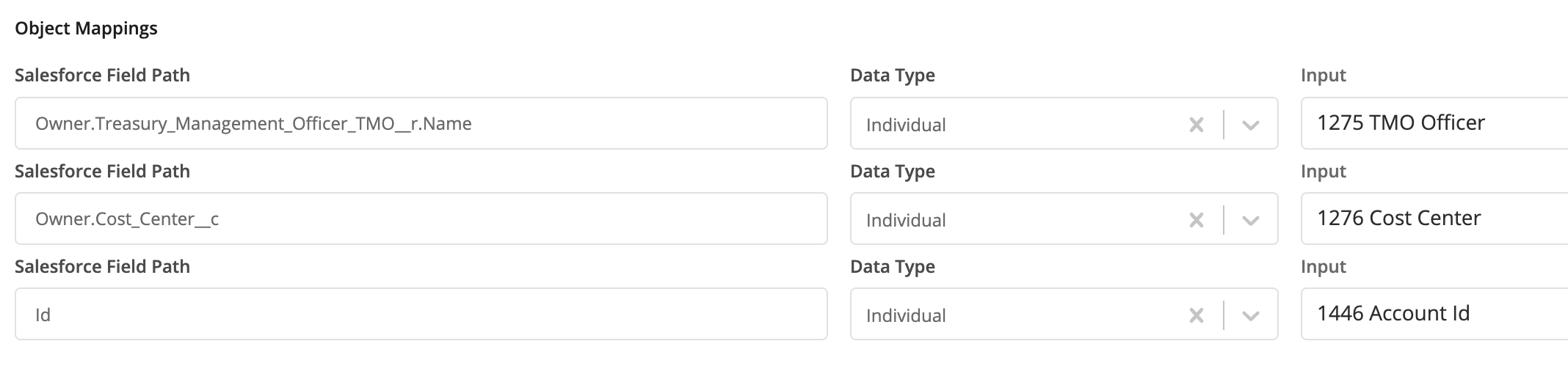
-
- Go to the Object Tab
- Add an object. This will be the table against which you will query. Here is how to fill out the configuration:
-
API Name - the name of the object in Salesforce
-
Object ID Path - the path to the unique identifier in the Primary Object
- If the object is the same as the primary object, it will likely just be “Id”. If it is a different object, it may be different e.g.
Finserv__PrimaryOwner__r.Id
- If the object is the same as the primary object, it will likely just be “Id”. If it is a different object, it may be different e.g.
-
Search Criteria - what you’ll be using to search
- Salesforce Field Path - The field in the table you’re searching against (ex: Name)
- Label - How the input will be labeled to the user when they are typing into the modal (in case the Salesforce Field Path is not very readable)
- Data Type / Input - In the case where the search criteria come from inputs, enter the input to pull from for this field
- You can add multiple search criteria
- Example:
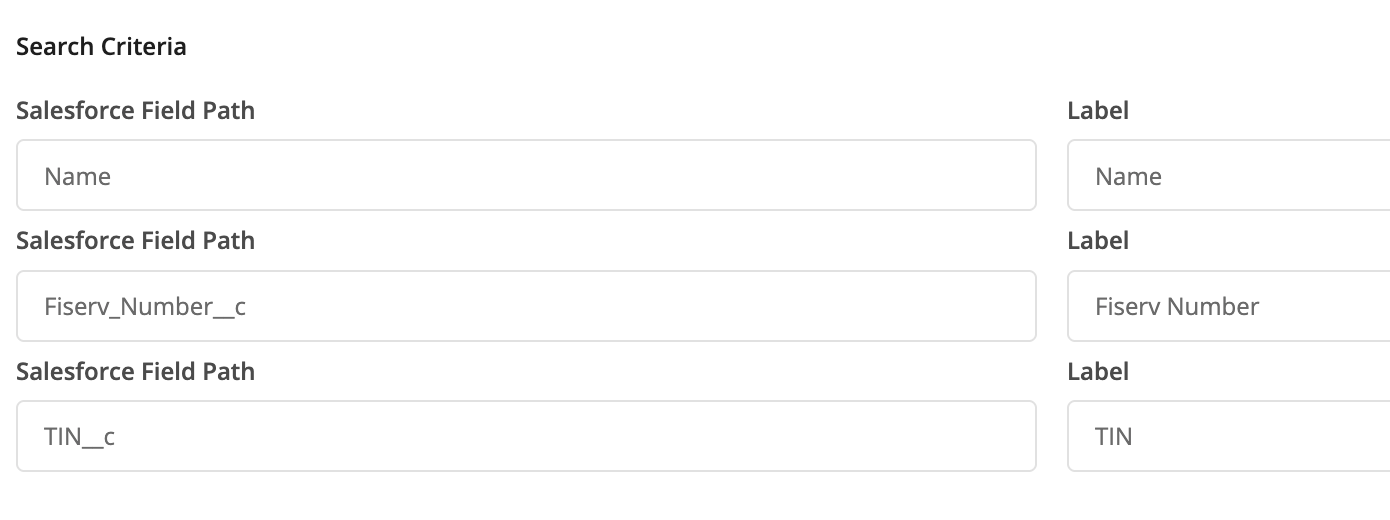
-
Display Columns - what values from the results you will display to the user
- Same as above, enter the field in Salesforce the data is coming from and select which column it should be mapped to
- The available columns are defined in the Settings tab
- Example:
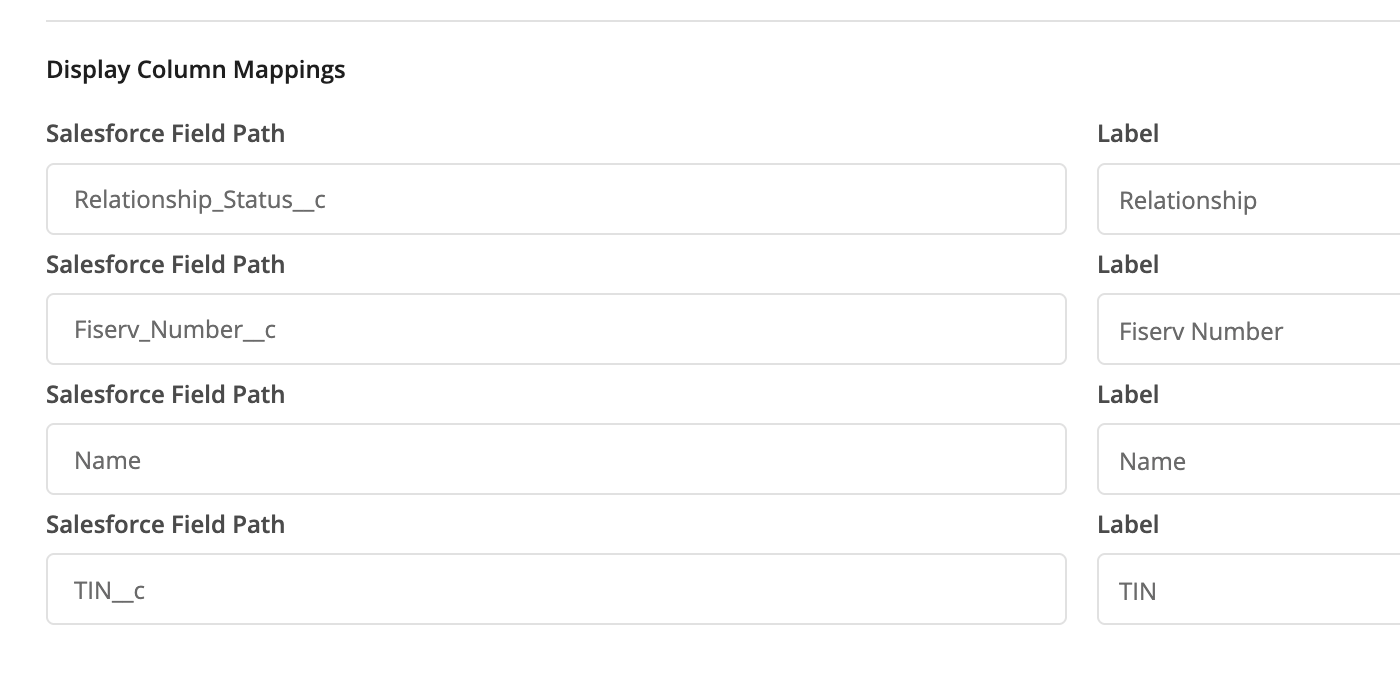
-
- You can add multiple objects in case some of the search criteria is not found in the main object
- Example: Search by Account Number is done in the Financial Account object. Then the item in the Financial Account object has an “Owner” field which links to the item in the Account object that we really want. Explanations for how to fill out the mappings for this scenario are described above.
- This is a pretty niche use case - most likely you will only need 1 object mapped per input.
- Add an object. This will be the table against which you will query. Here is how to fill out the configuration:
- Linking to a previous search input
- If you want to link searches together, include a hidden field on the form in which to map the Id of the object in the first search input, and then include that input in the search criteria in the second search input
Troubleshooting
- If you are receiving the error “Salesforce Error: Failed to get access token” make sure you have your VPN turned on if testing locally and that you are in production if testing from an environment.
- If you are receiving the error “Failed to query” make sure all of the Salesforce object names and paths are typed correctly.
Updated 4 months ago
