How to create/update a theme
Creating a theme
To add a new theme, navigate to the Admin section of the enterprise dashboard, click on the Themes tab of the side navigation menu, and click Add Theme
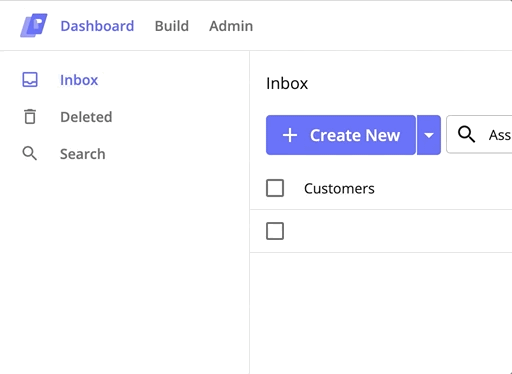
Updating a theme
To update a theme, simply override existing Prelim classes within the theme stylesheet. For example, to override default stylings in the address input, visit the address input documentation page and use the class names there to override the default stylings. Below is an example of overriding a default styling.
.themeable_input_generic {
border: 1px solid #e5e5e5;
}Switching Themes
To switch the current theme that you're using, navigate to the organizations tab under Admin and select the theme that you want under the *Customer Theme dropdown. This will apply that stylesheet to the entire consumer experience.
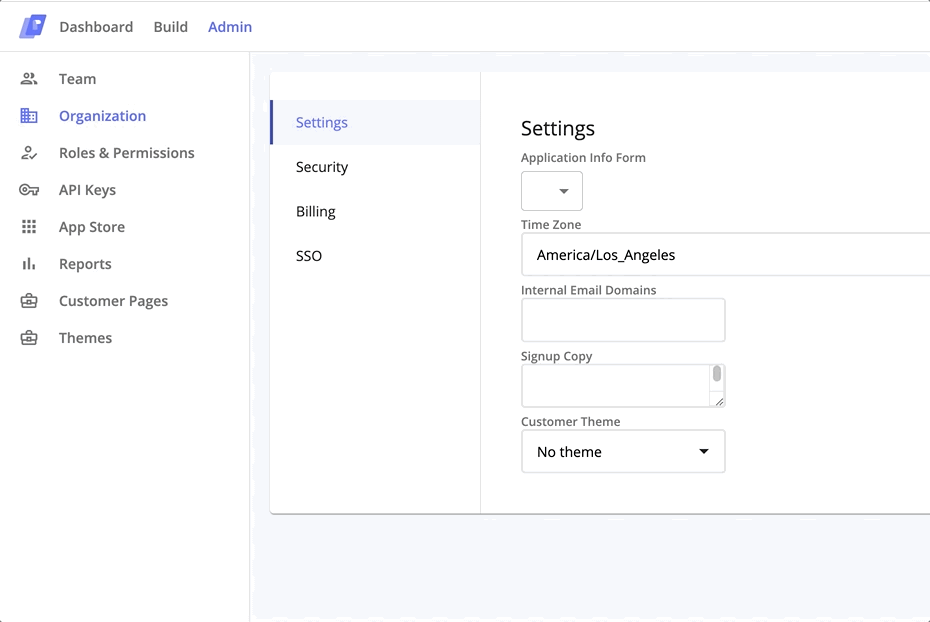
Updated 3 months ago
