How to add or remove users and grant permissions
Users with admin permissions to manage team members can easily add/remove and assign/modify permissions.
Navigate to the Organization Tab
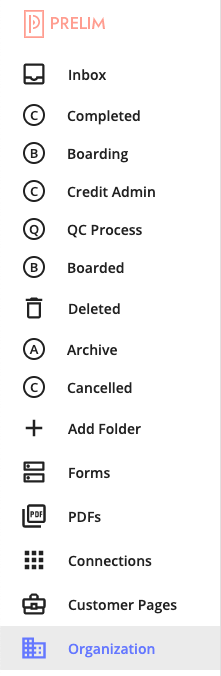
Click on the Team Tab and then click on the blue + Team Member button
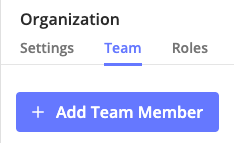
Fill out the Name, Email and Assign a role to the user and click Save
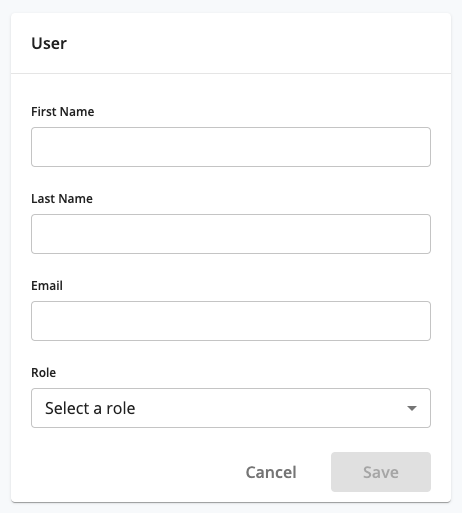
Once added, find the user and click on the email icon to send an invite to the user. The user will use their email to sign in and create a new password.

To modify the role of a current user, just click on the pencil tab next to the name and select the new role.
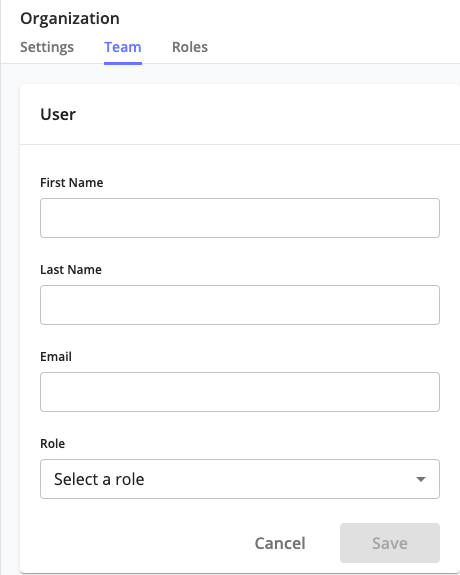
To remove or delete a user, just click on the checkbox next to the name and click the Delete Icon and you will get a pop-up to confirm that you want to delete the user.
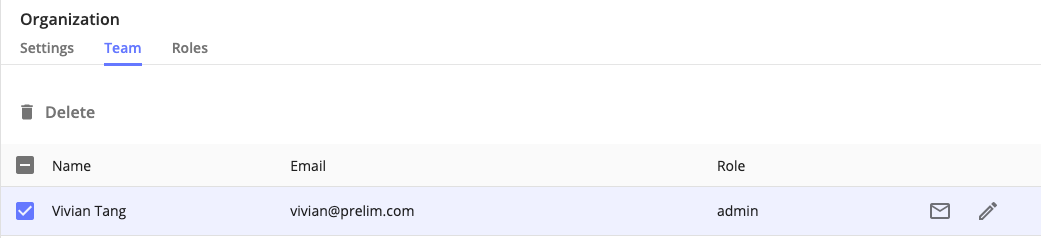

Updated 3 months ago
