Mapping pdfs in Prelim
Getting Started
A PDF mapping in Prelim represents the 1 to 1 mapping of data collected by a Prelim input to a form field within a PDF. To get started, this guide assumes that you already have a a PDF prepared and that you have already built your first form.
If you not done both of the above, please see these guides:
Once your PDF is properly prepared, upload it into Prelim. You can do this by navigating to to the "Build" Section, clicking on the "PDFs" tab, and clicking on "Create PDF".
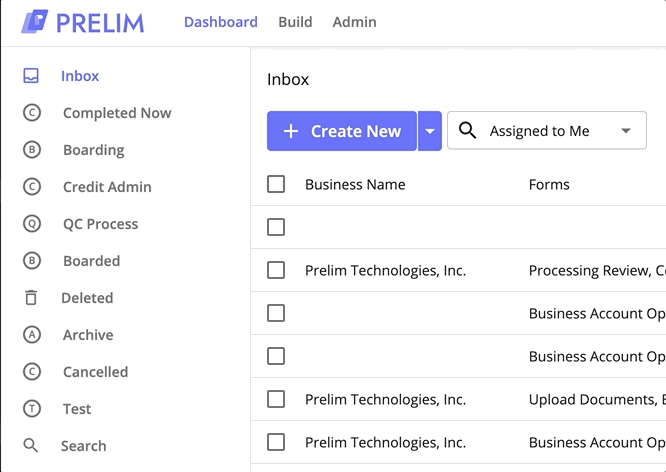
You are now on the PDF editing page. On this page, you can name your PDF, upload a file, and add/delete mappings. First, let's start off by giving your PDF a name. This should usually just be the name of the file that you are planning to upload. Afterwards, click on the "Upload PDF" button to be prompted to select a file or drag and drop the pdf onto the page. Your PDF should now be displayed on the right side of your screen.
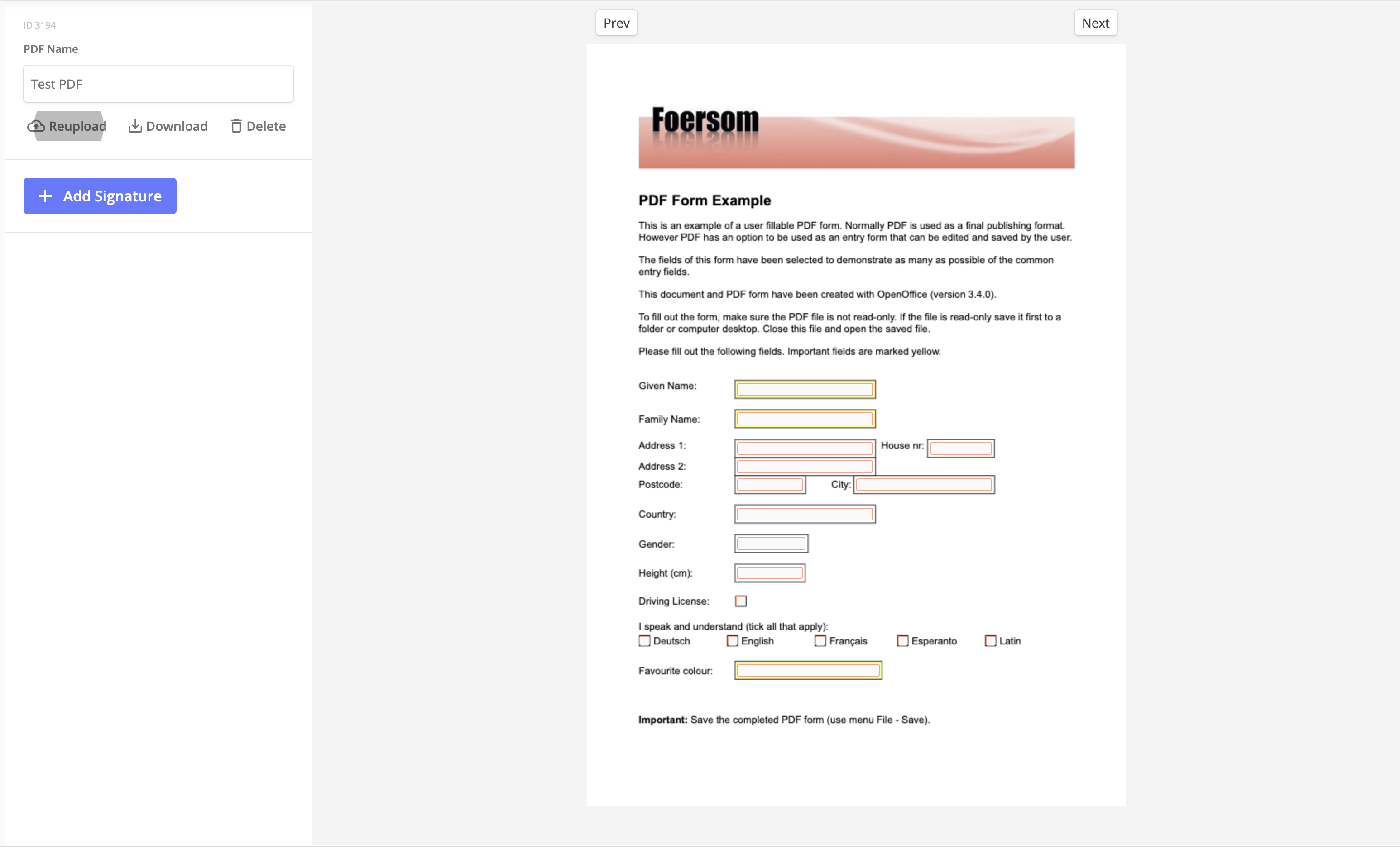
Finally, within the preview on the right, click on a form field in the PDF that you have prepared. You will now be taken into the interface to add your first mapping!
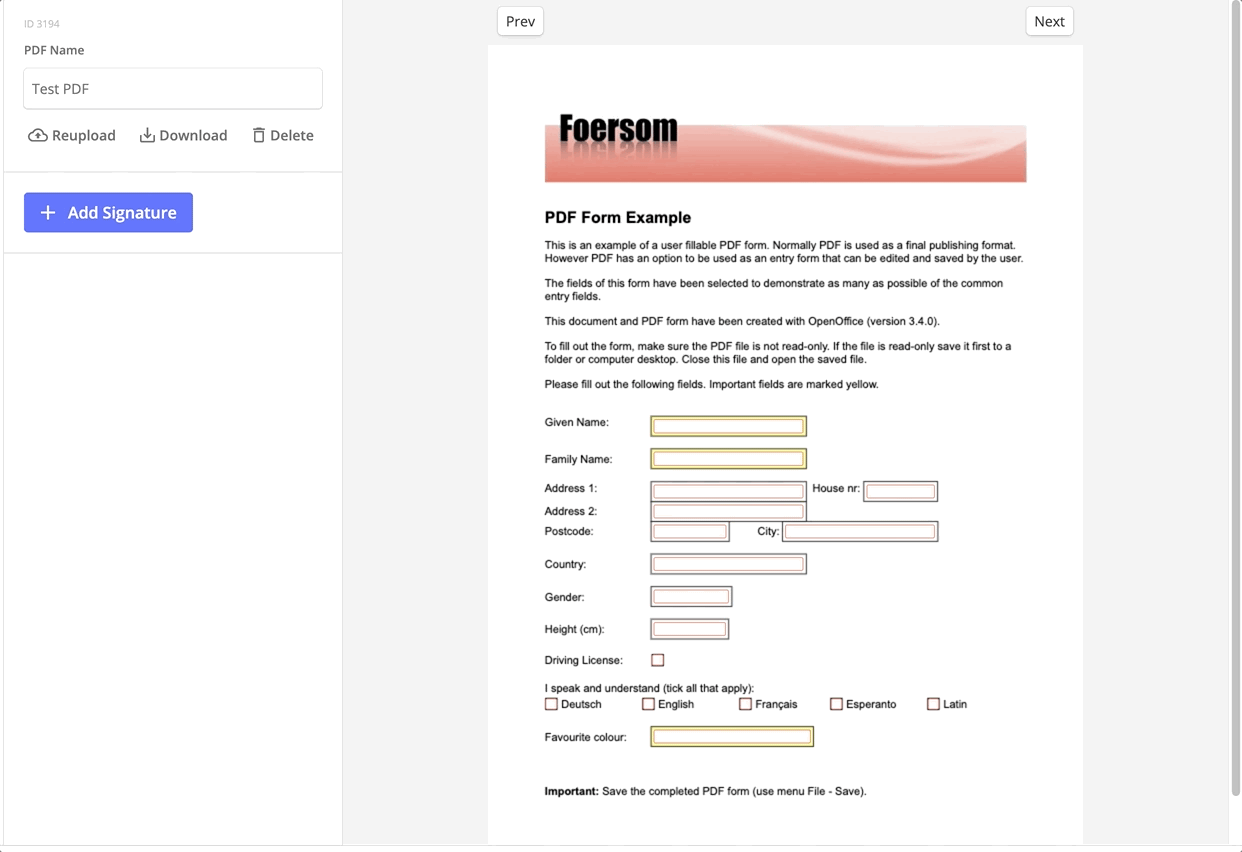
Normal Mapping
To add a mapping, click on the blue "+ Add Mapping" button. A mapping will be added to that particular form field. From this interface, click on the "Select an input to map" dropdown and choose the Prelim input that the data will be taken from and mapped onto that field in the PDF. You will also be able to search by the name of the input or the ID to find a particular one.
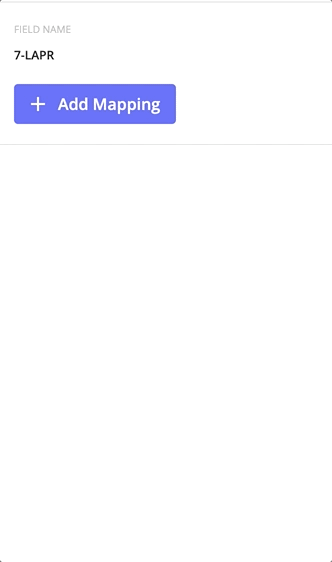
Congratulations, you have now added your first PDF mapping! What his means is that when as an application is being completed, the data collected by the input with ID 96556 (in the example above) will be displayed on that particular field in the PDF. In the example above if the data that was collected by input 96556 was "Foo Bar"
Advanced Mapping
Advanced mapping requires a bit more familiarity with the product. Prelim uses a {{ }} double bracket notation to denote templating from any input if the ID of the input is known, and this also works on PDFs. In the example below, {{ 96556 }} would essentially have the same effect as selecting the Input with ID 96556 in the dropdown above. Advanced mapping allows for more complex mappings of Prelim data onto the PDF as you are now able to have more than 1 Prelim input map to a particular PDF field. In the example below, if the data that was collected by input 96556 was "Foo Bar", then on the PDF field you would see "Foo Bar Foo Bar"

- Advanced mapping takes precedence over basic mapping, which means if you have both for a particular mapping, only the advanced one will be used.
Updated 4 months ago
