Viewing application information
Great, your client completed their application! Now the question is, how do you view the information that's filled out?
Enterprise users have 2 options on how to view the data in their applications, and in this guide we will be going through both of them.
1. Application Form Info View
To view data on an individual form basis, you can simply navigate to the application and click on the "Forms" tab. At this point, you will be staring at a page with every form that's been added to the application. Click on any form to be navigated to the info mode of the form, where you are presented with a concise view of all the data within that particular form.
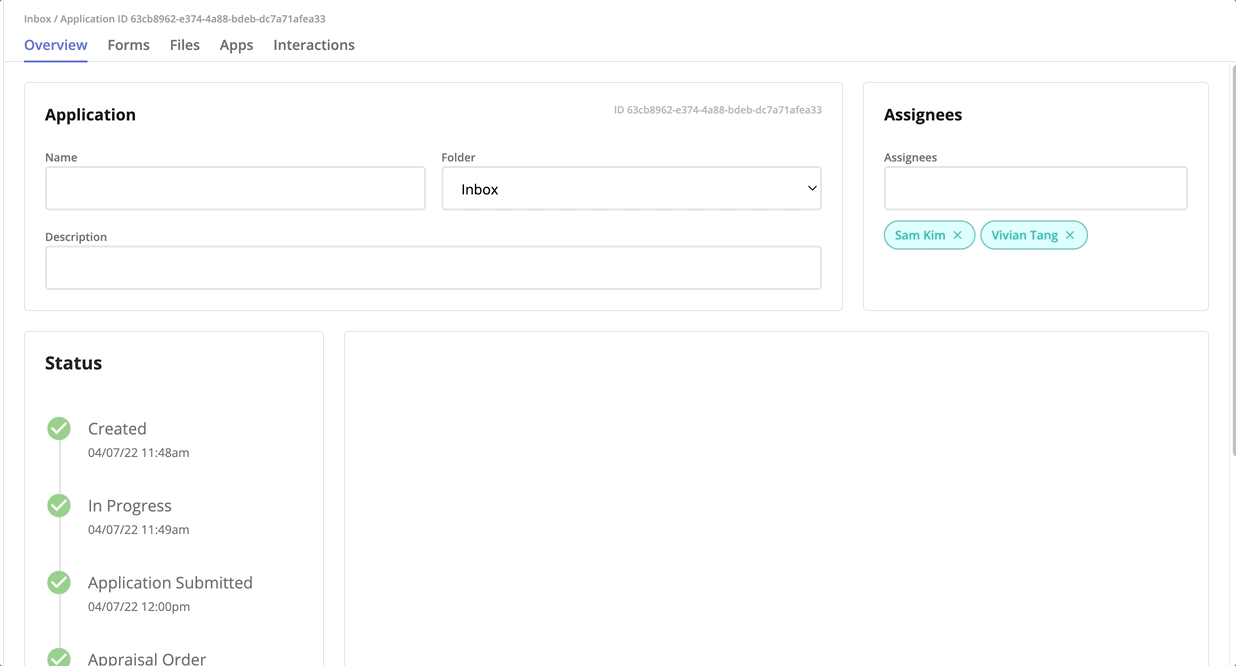
If you click on a form and are presented with the interactive mode that the customer would see, that just means that the form has not been fully completed yet. To be taken to the info mode, simply hit the arrow icon shown below.

2. Application Report Generation
To view data on a multiple application basis, navigate to the "Reports" sidebar tab under "Admin". From this page, choose a date range from which you want to view applications from.
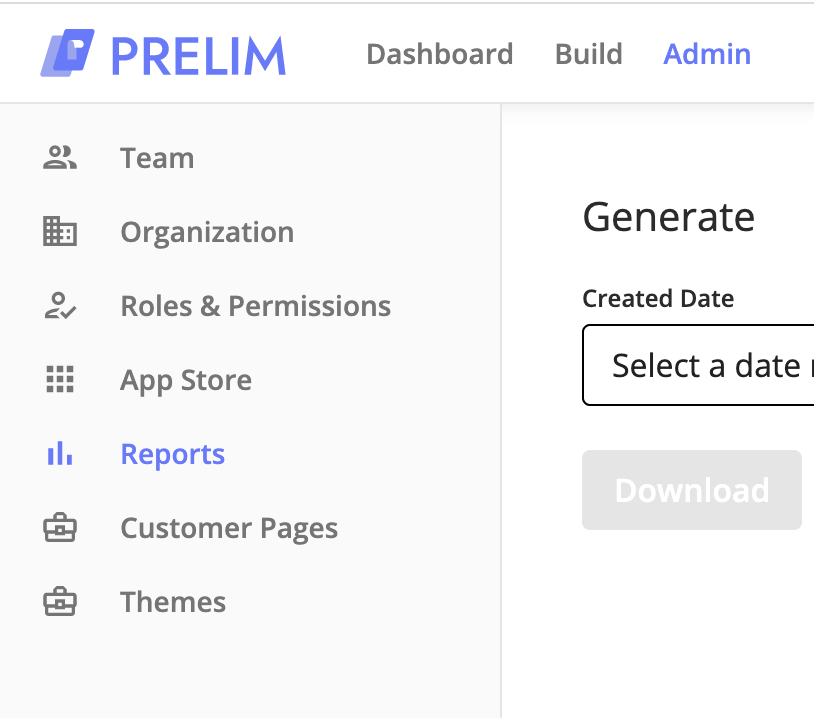
For example, if you choose "Last month", the report generated will contain data on all applications from the previous month. Once you have decided which date range you want, click on the download button to download a .csv containing all data from that time period.
Updated 4 months ago
