Actions
Actions are simply the result that you want to trigger with the rule.
Go to page
'Go to page' rules will go to the selected page within the same form. This rule should be used with the 'On complete page' trigger.

Show
'Show' rules will show an input on the page of the trigger.

Hide
'Hide' rules will hide an input on the page of the trigger.

Set field
- 'Set field' rules will set an input to a predetermined value.
- 'From input' can be used when you want the value of one input to be set from the value of another.
- 'To input' is required when using this rule. It is the input that you want to set the value of.
- 'Default value' can be used when you want to set the value manually. The value that is entered here will be the predetermined value of the input.
- 'Path' can be used for calculated fields*.

*Calculated fields The set field rule supports setting the value of an input through calculations from 2 or more input values on a previous page. Here's how to set it up:
- In the 'To input', enter the input that you would like to set the value of.
- In the 'Path' field, the format for the calculation should be written as {{Input ID}}function{{Input ID}}. For example, {{543}}+{{544}}, {{545}}*{{546}}, {{547}}/{{548}}.
Set description
'Set description' rules will set the description of the application to the value that is entered in the description field.

Complete application
'Complete application' rules will complete the application after the rule is triggered.

Add form
'Add form' rules will add another form to the application.

Send email
'Send email' rules will send an email to the customers that are added to the application.
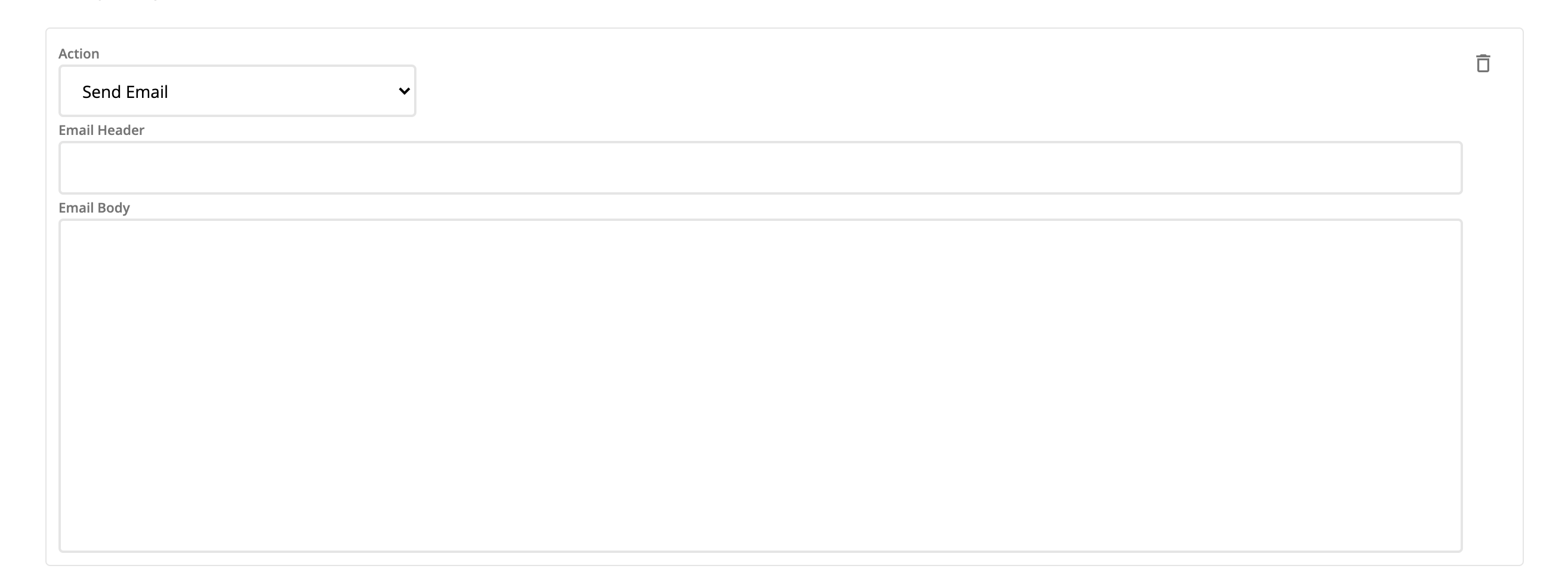
Set folder
'Set folder' rules will move the application to the selected folder when the rule is triggered.

Set status
'Set status' rules will set the status of the application to the status entered for both the enterprise user and customers.

Disable Delete Row
'Disable Delete Row' rules prevent users from deleting prefilled list view rows, like existing signers synced from core systems, while still letting them remove rows they’ve added themselves.
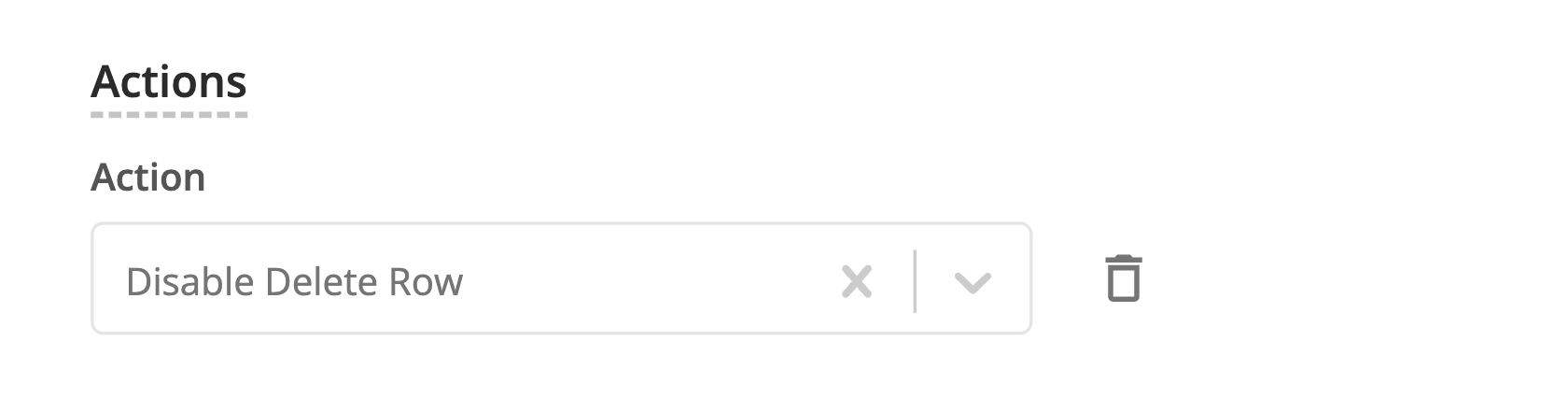
Updated 4 months ago
