How to add/remove and assign permissions for enterprise users
Users with Admin Permissions can add or remove as well as assign and change permissions for users.
Once logged in to Prelim, navigate to the Organization tab on the left menu and the select the Team tab.
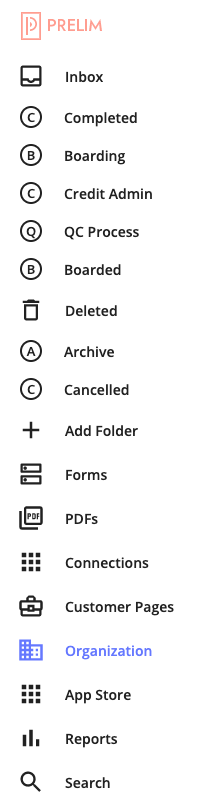
To add a new team member, click on the blue Add Team Member button.
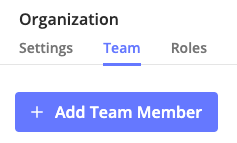
Fill out the name and email as well as select a role for the new enterprise user and click Save when done.
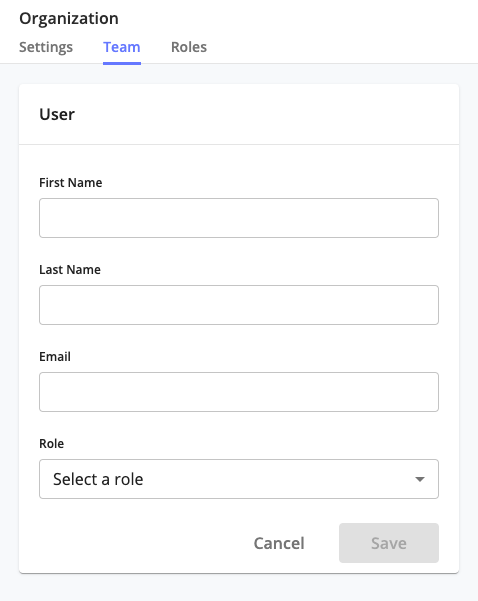
Once added, you just need to click on the Email icon to send an automated email to the user.

Updated 4 months ago
