Working with Verifications
Within an application, the Verifications tab consolidates all the information gathered from Know your customer (KYC)/ Know your business (KYB) apps that were run within the application into a simple and easy-to-read format. It is divided into two categories: individuals and businesses.
Each category offers sections relevant to the respective type, along with a detailed record of other app specific data.
Individuals
Depending on the KYC apps, the displayed information may include individual details such as their name, address, email, phone number, birth date, and SSN. Additionally, there is a due diligence section that encompasses watch lists, fraud detection, financial reports, derogatory remarks, and identity verification questions.
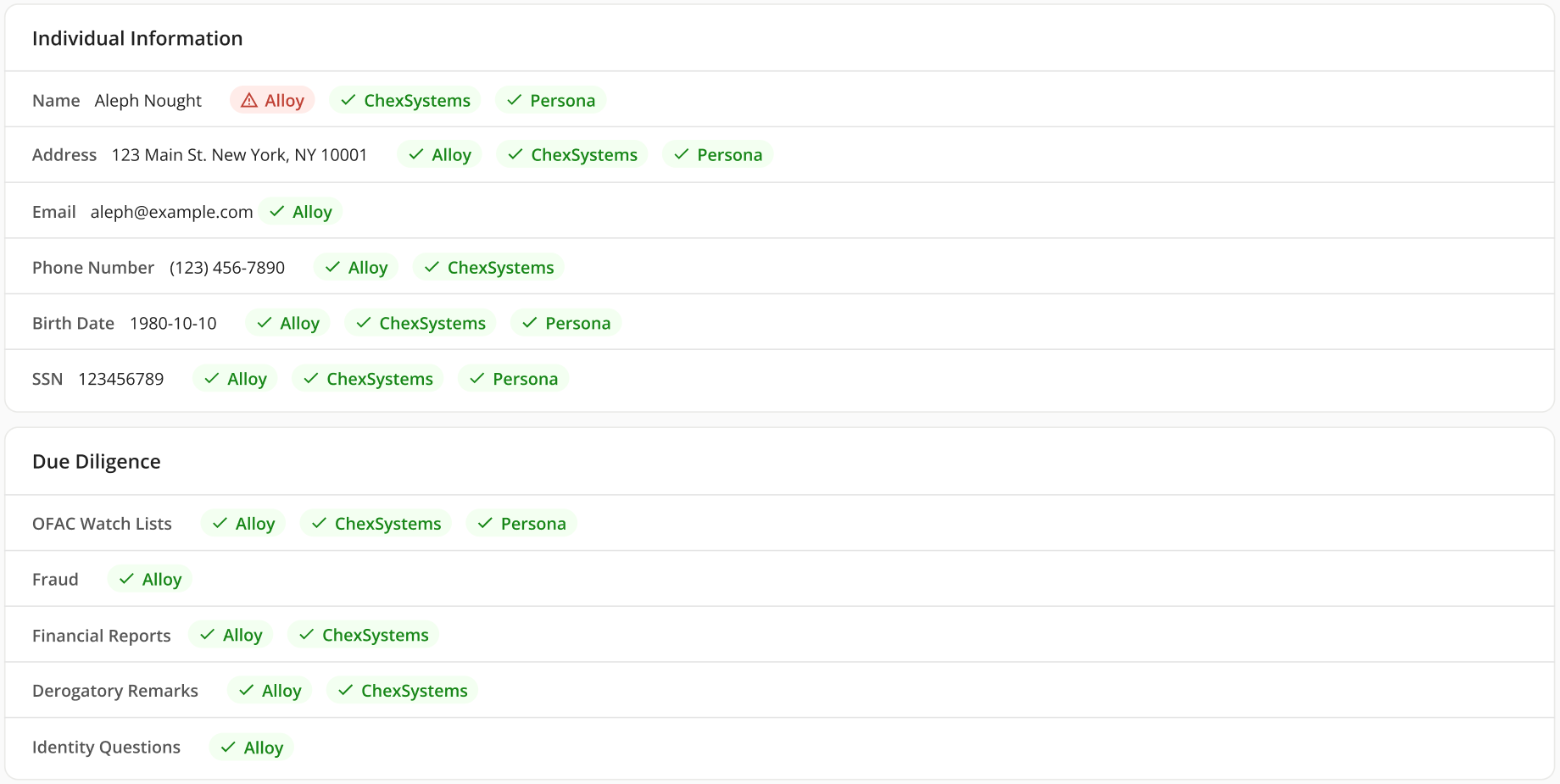
Businesses
Depending on the apps, the information presented here will include the business name, business address, and business EIN. Additionally, there is a due diligence section that addresses OFAC watch, fraud detection, financial reports, derogatory remarks, and identity verification questions. Lastly, there are Secretary of State filings, featuring the file date, state, status, and sub-status.
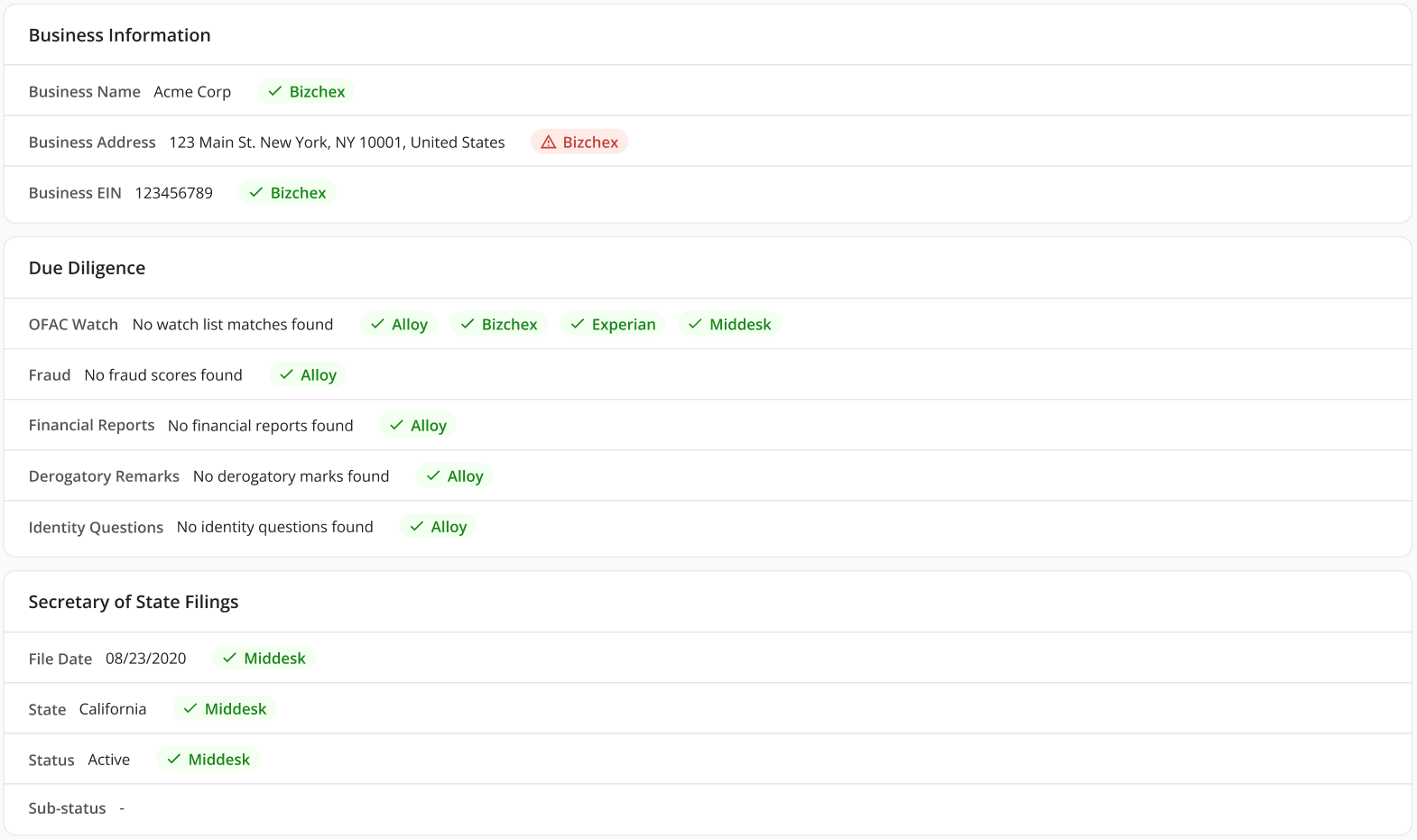
Apps
Relevant apps will be showcased at the bottom of each individual and business. Each app will include a status and the functionality of each app may vary, with some offering more features than others.
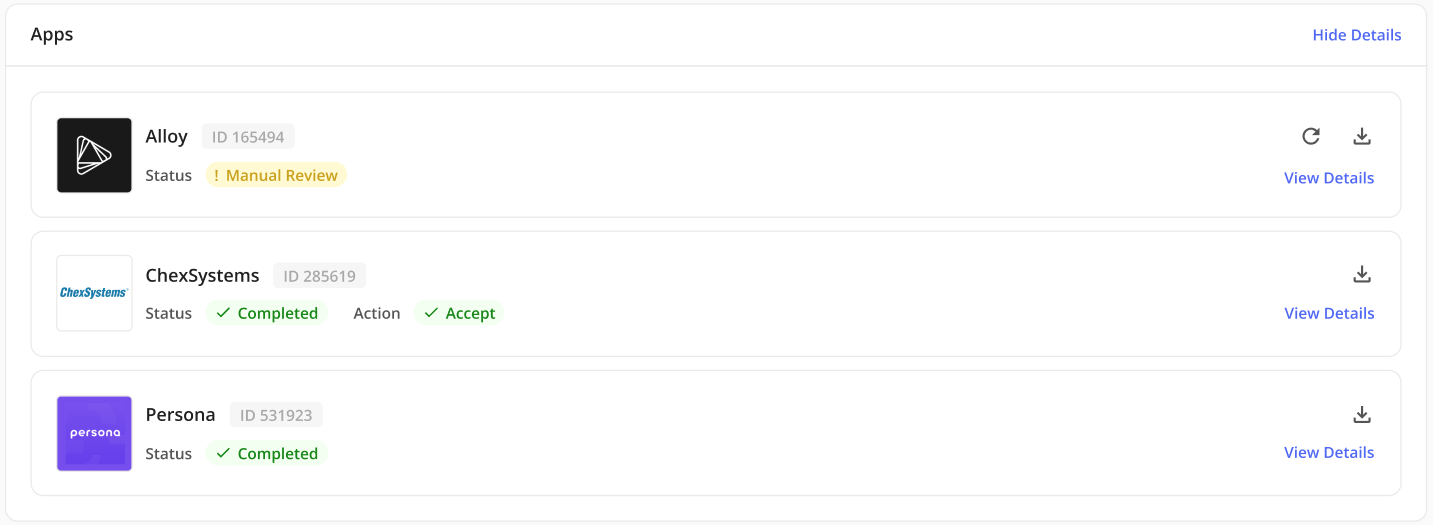
What are status chips?
Status chips represent the collated information from each app. Each chip displays the app’s name, a specific color (green for pass, red for fail, yellow for review), and an icon to help users understand the status.
What does a green checkmark status chip mean?
Green status chips indicate that the app shows as passing for the app's requirements. Some apps, like ChexSystems, will also provide recommended actions, such as 'ACCEPT.'
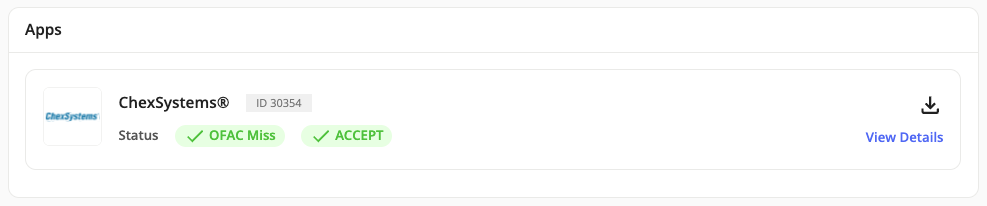
What does a red status chip mean?
Red status chips indicate that the app shows as failed for the app's requirements. Some apps, like ChexSystems, it may have a green 'OFAC Miss' status, meaning they passed the OFAC check, but still failed due to a 'Security Freeze' on their files.

What does a yellow status chip mean?
Yellow status chips indicate that the app shows as requiring manual review. For example, in ChexSystems, yellow will be the default status unless when there is an 'OFAC Hit.'

Configure a Review Form
Forms may also be configured as a “Verification Review Form” within the Form settings and will be visible within the Verifications tab.
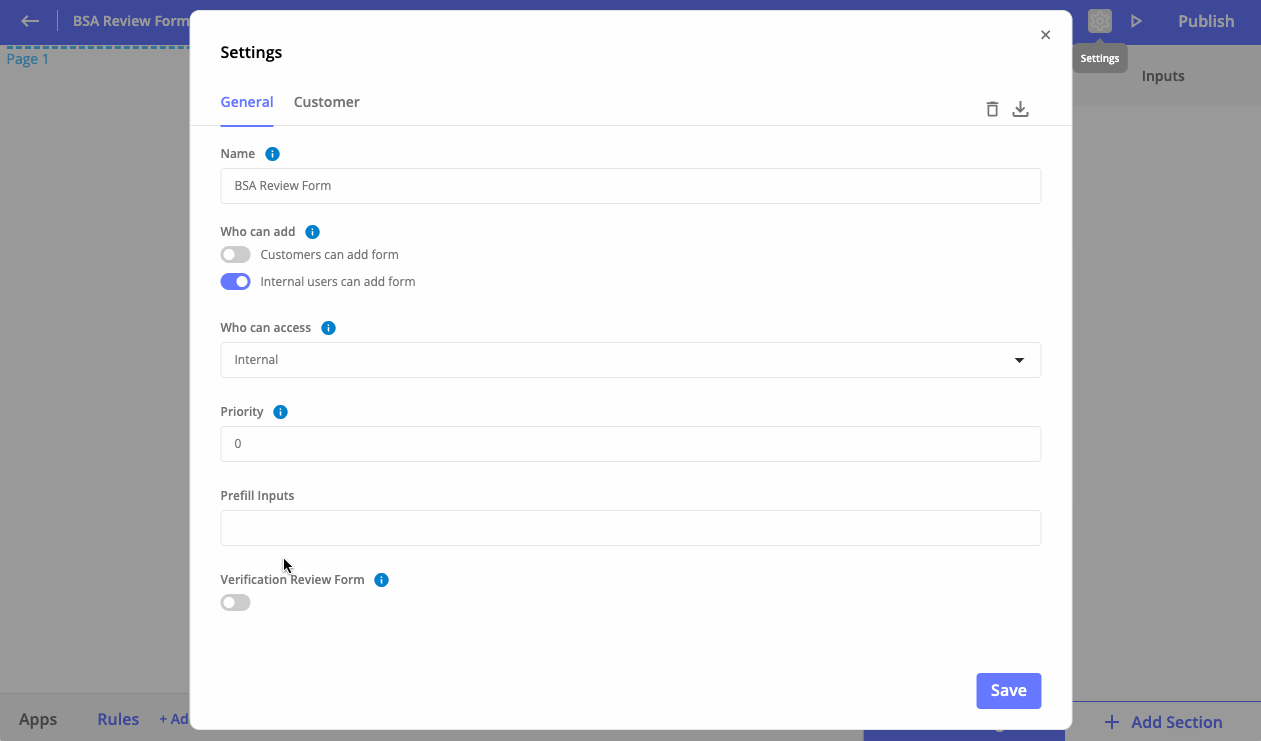
Reviewing Applications
Click the '+ Add Button' at the very top to add a Review Form to the tab. If there are rules within the application flow which adds the Review Form, and the verification toggle is turned on, the form will be added to the tab automatically.
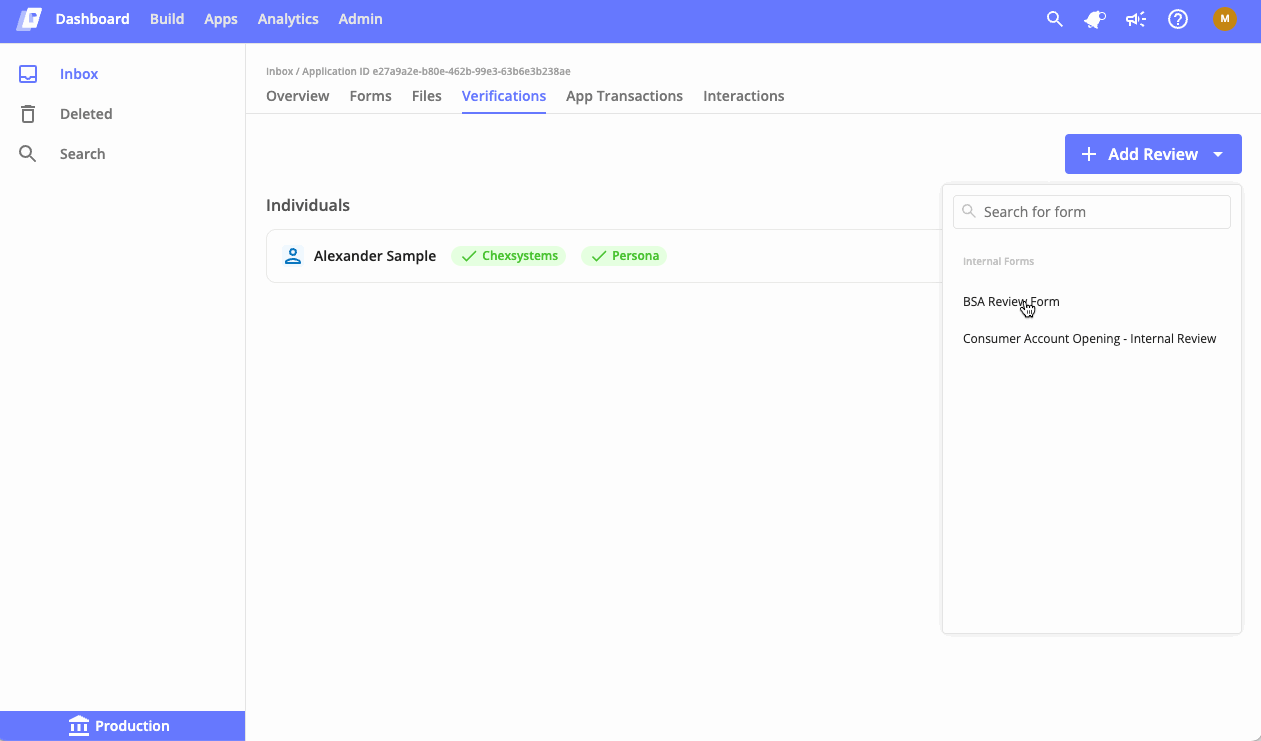
Duplicates
If you encounter duplicates of the same individual, this indicates a mapping issue and that one or more KYC/KYB apps in the UX Builder are not configured correctly. Although the information is still correct, resolving this is important for a better reviewing experience.
Updated 4 months ago
