Bulk creating applications
Prelim enterprise users often want to create many similar or identical applications for a large group of customers. Creating these applications one by one in the application builder interface, while doable, can be cumbersome and repetitive when dealing more than a handful of applications.
In consideration of this use case, Prelim supports the ability to create multiple applications at once by uploading a CSV file. This article details the rules for creating said csv file.\
Creating a Valid CSV
Download Example CSV
You can download an example here.
The top row of this csv contains examples of headers currently supported by the bulk creation feature. Each row below the headers represents one application. There are two applications included in the example csv, but you can create as many applications in a single csv file as you want, as long as the size of said csv file is less than 5MB.
Editing and Exporting CSV for Upload
We recommend creating/editing your csv in a spreadsheet application like Microsoft Excel or Google Sheets. However, prelim does not support spreadsheet file types like .xls or .xlsx for bulk application creation, so be sure to export your spreadsheet as a csv before uploading to prelim.
Relevant Resources:
- Import or export text (.txt or .csv) files in Excel
- Downloading files in Google Sheets
- Export to other file formats in Numbers on Mac
Required Headers
While you will likely make use of most headers included in the example, the only field that's actually required for an application to be created is application.name. All other fields can be included or omitted/left blank as necessary. For example, a csv structured like the table below will create only one application when uploaded to prelim.
application.name | application.description | customer_1.email | assignee_1.email | form_1.id |
|---|---|---|---|---|
Application 1 | Prelim will create an application for this row because it has a value for application.name | 53 | ||
Prelim will NOT create an application for this row because application.name was left blank | 254 |
Variables in Header Names
In the supported column headers section, you may notice some of the headers have variables like X or Y in their name. If a header contains the variable X or Y in the name, it means you can create as many of these columns as you want by replacing the variables X or Y with numbers. For example, here's how one could structure a csv to create an application with 3 customers:
application.name | customer_1.email | customer_2.email | customer_3.email |
|---|---|---|---|
Application 1 |
These numbers can be any positive integer and don't have to be in order. For example, the below csv is functionally equivalent to the one above:
application.name | customer_15.email | customer_31416.email | customer_2.email |
|---|---|---|---|
Application 1 |
Uploading a CSV to Prelim
Once you have a csv file ready for upload, navigate to the main applications dashboard by clicking the dashboard button in the top left corner of the screen. Then, click the dropdown arrow next to the "+ Create New" button, and select "Upload CSV":
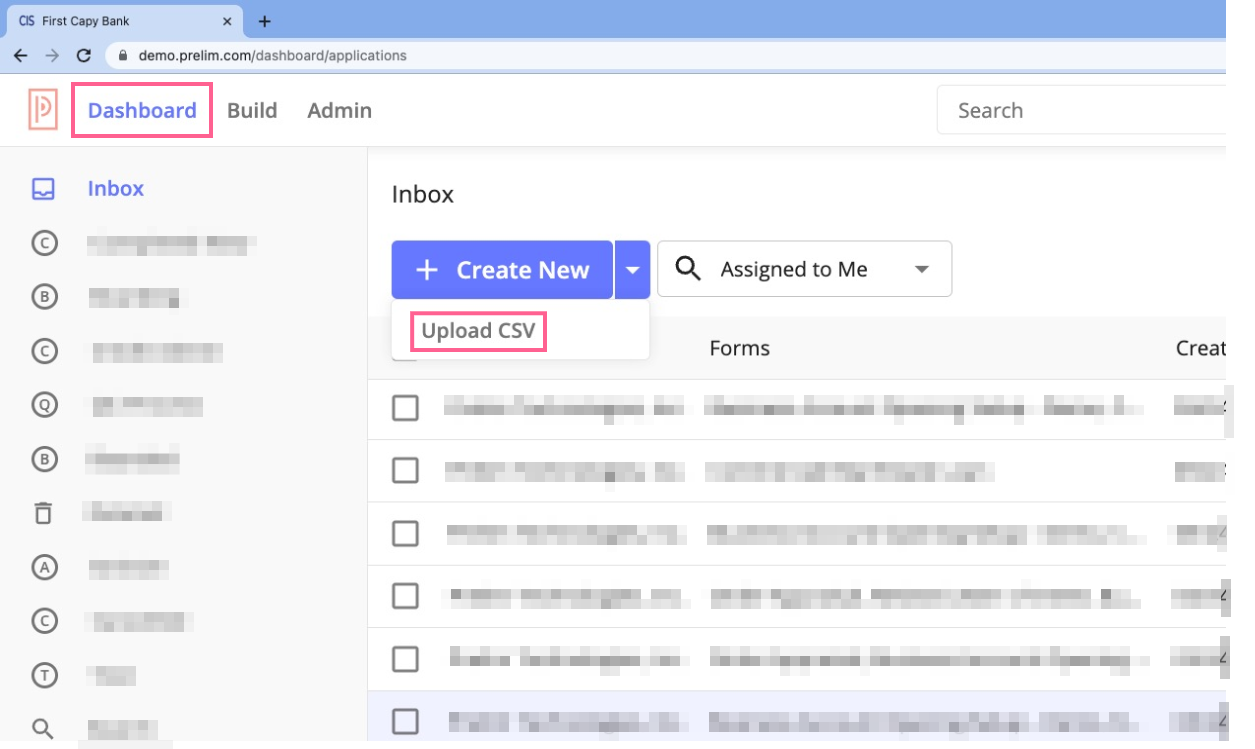
Click the file icon to use the file browser to select your csv file, or drag and drop your csv file into the gray drop area:
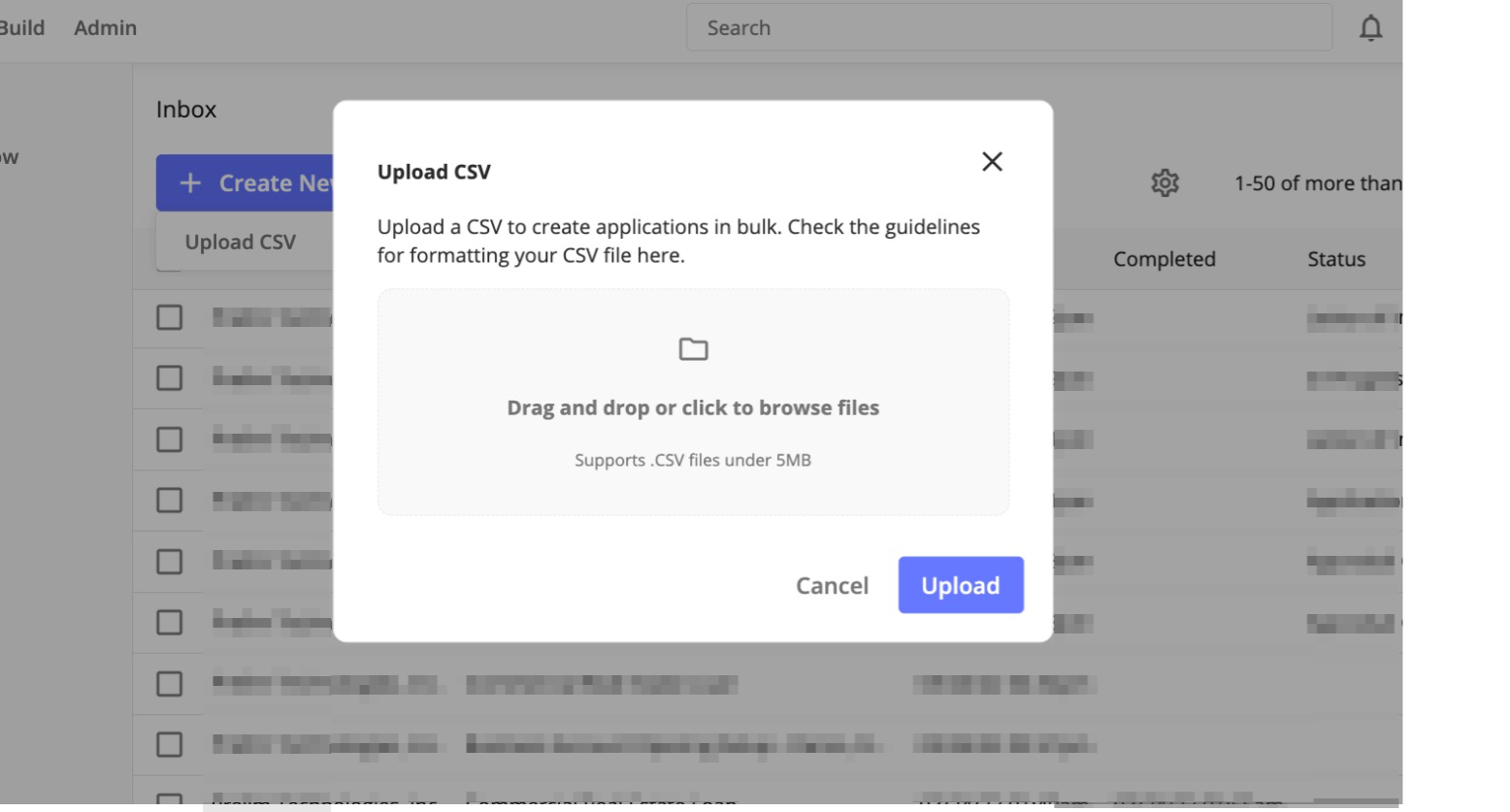
After selecting a file, you'll now see the name of that file in the drop area. Click the Upload button.
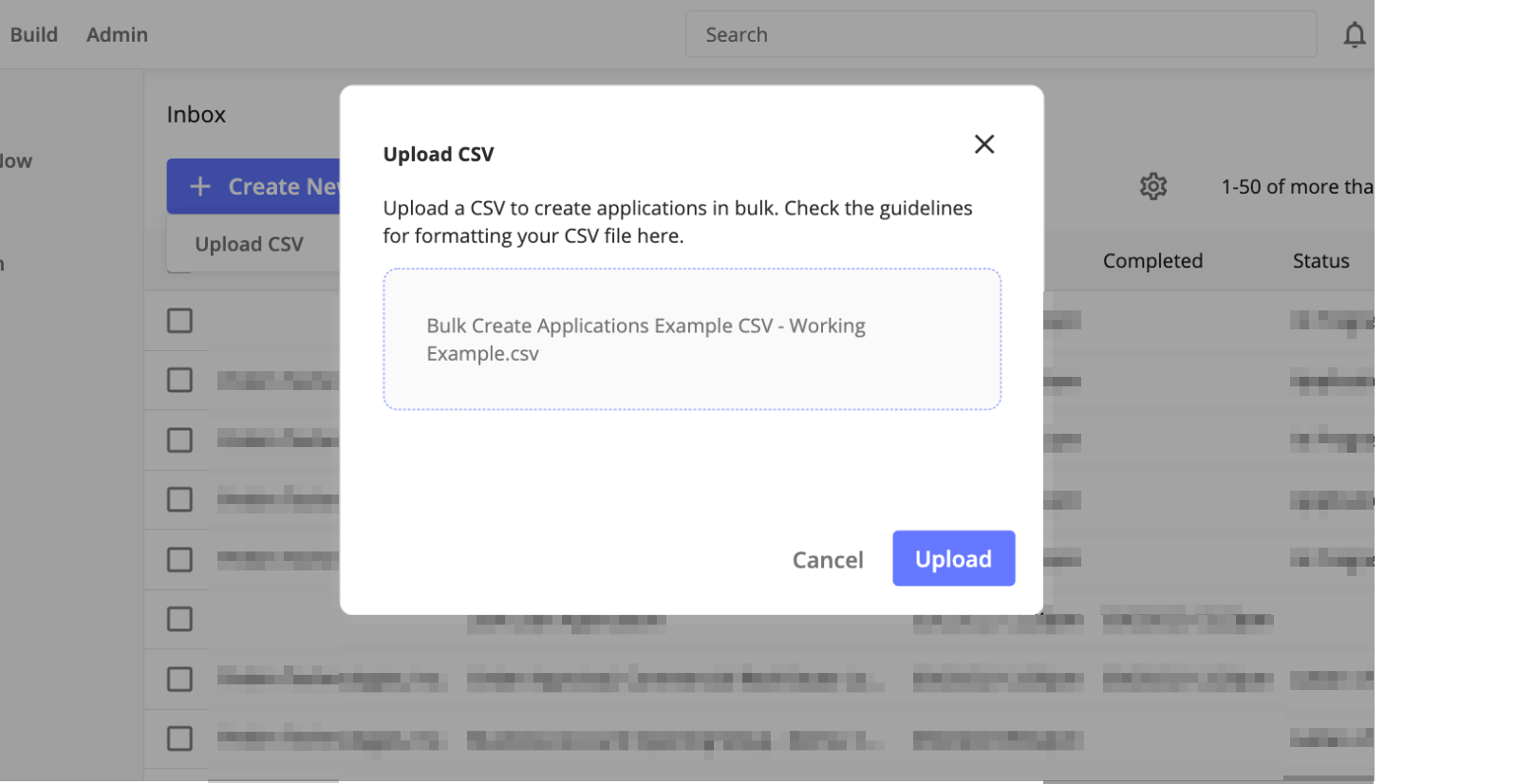
If your csv file was correctly set up and formatted, you'll see a success message telling you how many applications were just created:
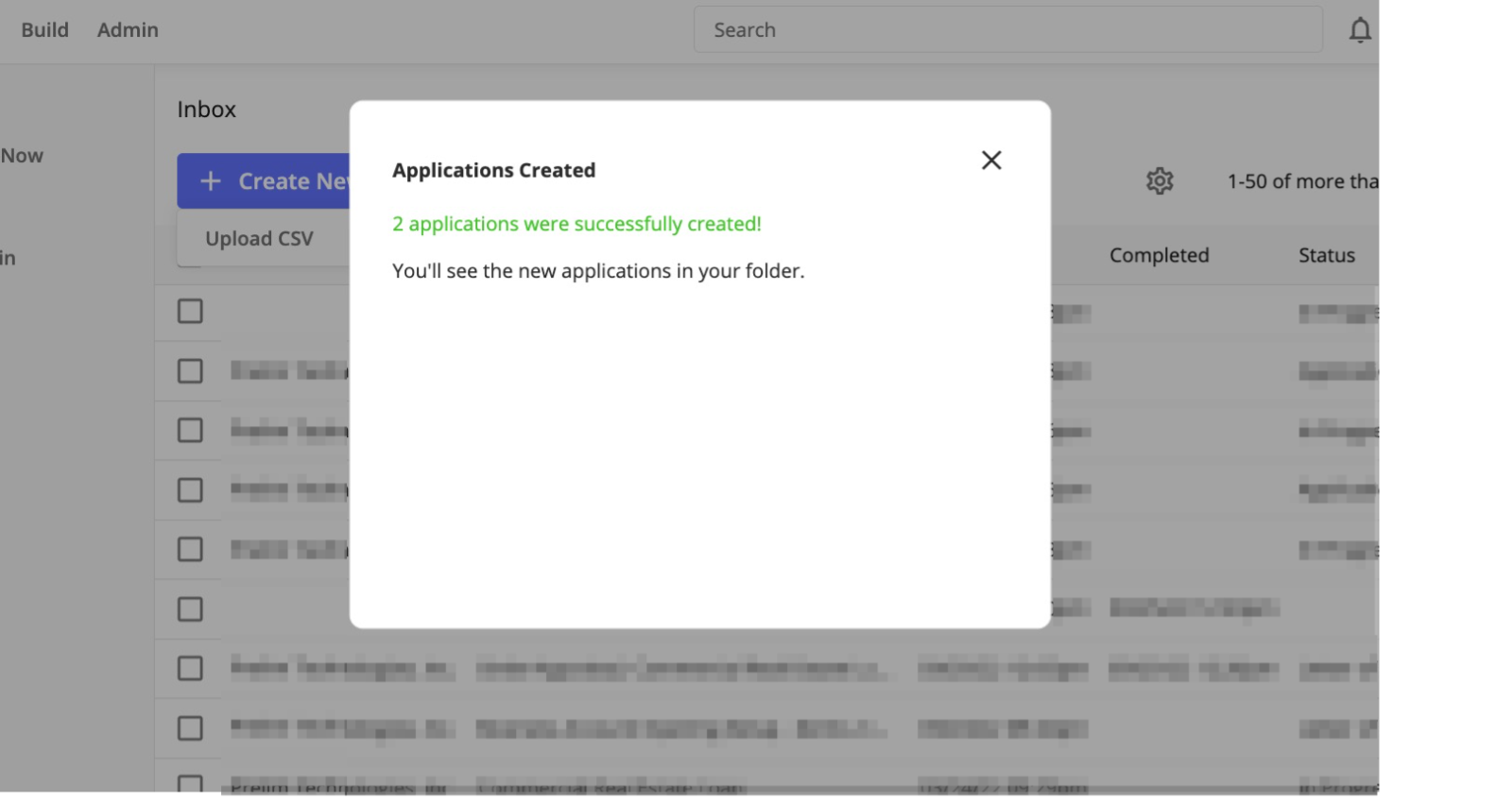
If you see an error message like the one below, there is likely an issue with the formatting of your csv file. Make sure to carefully read over the Creating a Valid CSV and Supported Column Headers sections of this guide.
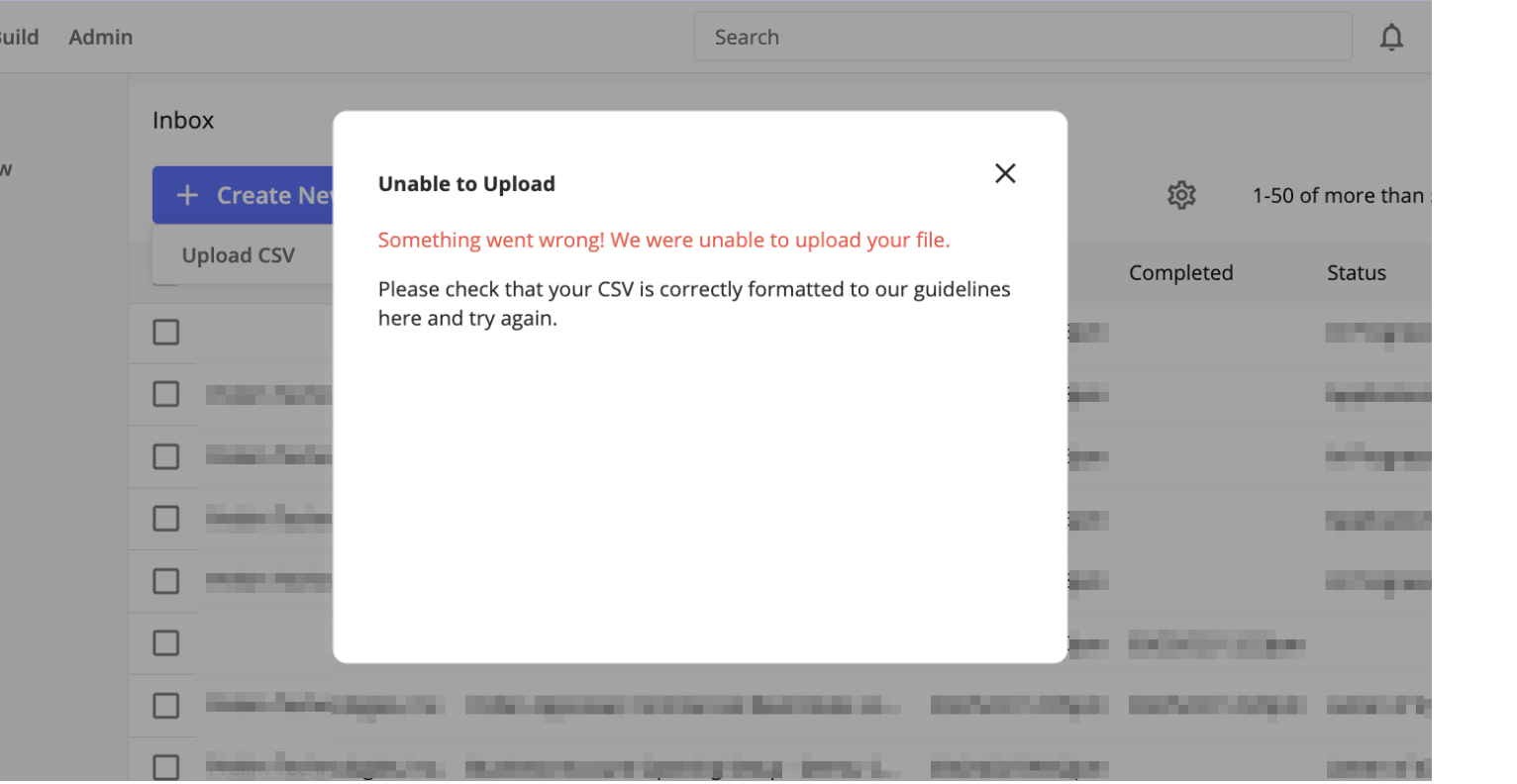
Supported Column Headers
Below is a list of all headers currently supported by bulk application creation.
application.name
The name of the application on the enterprise side.
This is the only required field for an application. If included in a row, prelim will create a new application for that row.\
application.description
The description of the application on the enterprise side.\
customer_X.email
The email of a customer to add to the application.
This is the only field required to add a customer to the application, first and last names are optional.\
customer_X.first_name
The first name of customer X.
This field is optional, and only valid if there is a corresponding customer_X.email entry for the value of X in the same application.
customer_X.last_name
The last name of customer X.
This field is optional, and only valid if there is a corresponding customer_X.email entry for the value of X in the same application.
assignee_X.email
The email of an enterprise user to be assigned to the application.
This field is optional, though it is recommended that the uploader of the csv include themselves as an assignee on all applications they create so those applications show up on the "Assigned to Me" page in the applications dashboard after upload.
form_X.id
The id of a form to add to the application.
The form id can be found by navigating to the form ux builder for the form you'd like to add, and looking at the address bar. The url of this page will looking something like this:
https://demo.prelim.com/dashboard/forms/$NUMBER/pages
The id of the form is the number in the url. In the example shown in the screenshot below, the form's id is 2446:
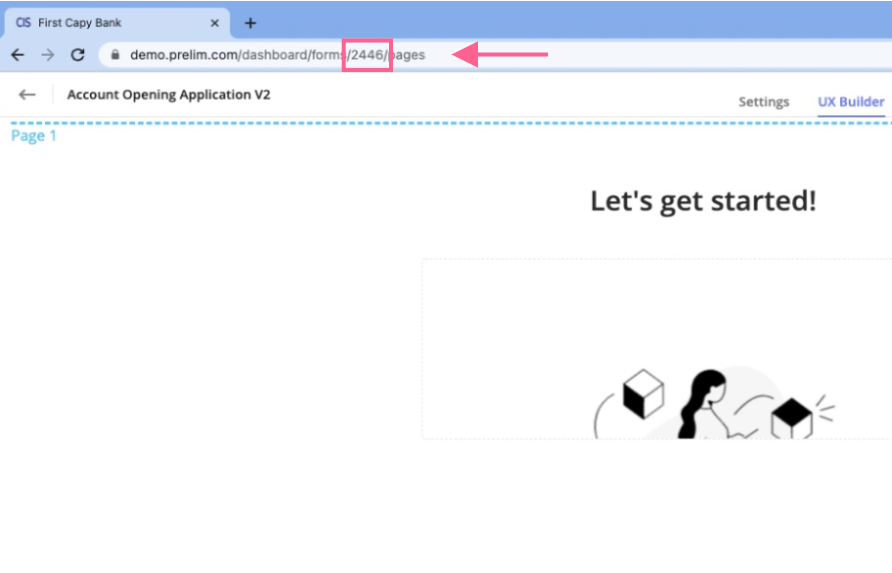
form_X.customer_Y.email
The email of the customer you'd like to add to the form corresponding to form_X. Setting this field will allow the customer associated with the email in this field to see and fill out form_X.
This field is optional, and is only valid if form_X.id is assigned a valid value and the email corresponds to a customer already added to this application. See below for examples of correct usage of this field.
Correct
application.name customer_1.email customer_2.email form_1.id form_1.customer_1.email form_1.customer_2.email Application 1 [email protected] [email protected] 2446 [email protected] [email protected] A csv structured as above would create a valid application with two customers, one added form, and ability for both customers to see that form.
Incorrect
application.name customer_1.email customer_2.email form_1.id form_1.customer_1.email form_1.customer_2.email Application 1 [email protected] [email protected] 2446 [email protected] [email protected] A csv structured as above is problematic because we're trying to assign a customer with email [email protected] to form 1 while they haven't been added as a customer in this application (the customers in this application have emails [email protected] and [email protected]).
Incorrect
application.name customer_1.email customer_2.email form_1.id form_2.customer_1.email form_2.customer_2.email Application 1 [email protected] [email protected] 2446 [email protected] [email protected] A csv structured as above is problematic because we're trying to assign customers to form_2, but we never specify a form_2.id in this application, so prelim has no way of knowing which form to assign these customers.
invite_email.subject
The subject of the invite email to send out to all customers in an application.
This field is optional, and if both invite_email.subject and invite_email.body are left blank, no invite email will be sent for this application.
invite_email.body
The subject of the invite email to send out to all customers in an application.
This field is optional, and if both invite_email.subject and invite_email.body are left blank, no invite email will be sent for this application.
Updated 3 months ago
