Online Account Onboarding
The Online Account Onboarding (OAO) app is a streamlined, end-to-end platform for onboarding accounts for customers who apply online through a link on the financial institution’s website or are invited to apply through a banker initiated flow.
Dashboard
The OAO Dashboard is your homebase where you will access all online account applications. From the dashboard, you can view and manage online applications in one place, and easily start a new online consumer or business application.
Accessing the Dashboard
Select Online Account Onboarding to open the app dashboard
Helpful HintAlternatively, your apps can be accessed anytime from your side panel. The side panel is located on the left side of the dashboard.
Alternatively, your apps can be accessed anytime from your side panel. The side panel is located on the left side of the dashboard.
Select the Bank icon in the side panel, to expand the panel and see your deposit onboarding apps. Select online Account Onboarding to open the app dashboard.
Dashboard Layout
Dashboard Tabs
The Dashboard is separated into 3 tabs: Consumer, Business, and Settings.
The Consumer and Business Tabs store all applications for the online consumer and online business account onboarding workflows.
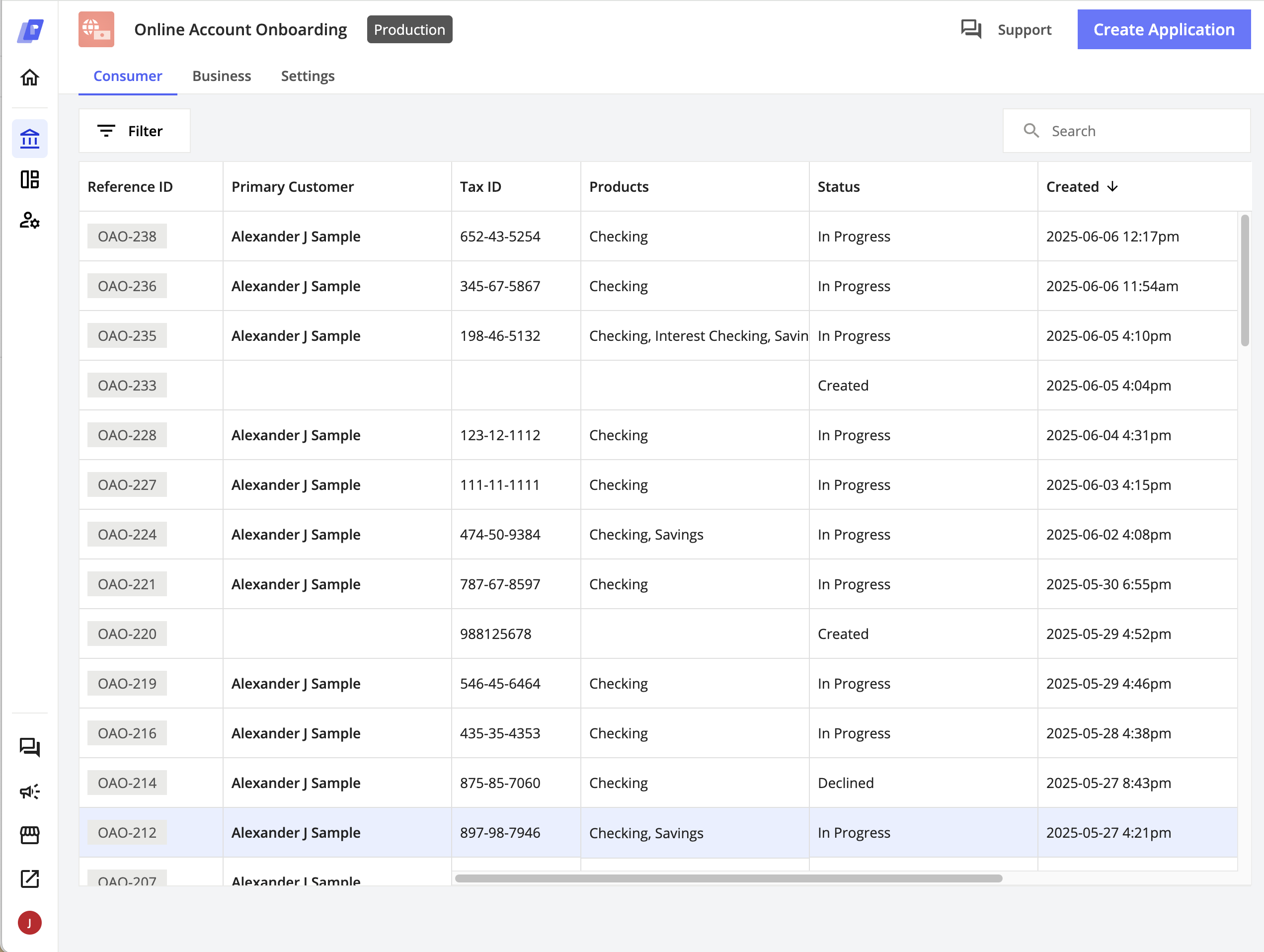
Table
All applications are displayed on the dashboard within a table. The columns of the table provide a high-level overview of the application.
Table Columns:
Reference ID: A unique application number. This ID number can be copied on click to quickly reference applications.
Primary Customer: Primary customer on the application
Tax ID: Primary customer’s tax ID added to the application
Products: A list of all products being applied for
Status: The current stage of the application
Created: The time the application was created
Created By: The name of the person that created the application. If the application was started by a banker/internal user, their name will be displayed. If initiated by a customer, the email address will be displayed.
Source: Who created the application - this will either display “Banker Initiated” if it was created by internal setup/ invite or “Customer Initiated” if the customer signed up online to start their application.
Helpful HintTo view any long text that is cut off on the table, hover on that cell of the table to bring up an expanded view of the text in that cell.
Filtering
You can filter the applications in your dashboard to provide a more focused view of the table of online applications.
To access the filters, select the Filter button above the table. This will open up a menu of the filters you can apply to your dashboard view. You can filter by Status, Created By, and Branch.
An application’s “Status” is set within the account onboarding workflow. As you advance through milestones in workflow, the dashboard will automatically update the status of that application.
The “Created By” filters allow you to filter applications by the banker/internal user that created the application. Use this filter to easily view the applications worked on by specific individuals.
An application’s “Branch” refers to the branch that is applying to open the new accounts. Use this filter to easily see all applications related to a specific branch.
Add Filters
To add a filter, select the Filter button to open the filter menu. Select the category of the filter you want to add from the menu.
Within that category, select the checkbox next to one or more options you would like to filter by. This will filter the dashboard to only show applications in which that filter applies.
Your filter will appear above the table in a purple chip. If you have selected multiple filters, you can hover over the + icon to view all filters in that category that have been applied
Helpful HintYou can mix and match filters across the Status, Created By and Branch categories.
Delete Filters
To delete all filters of a certain category,, select the x icon on the purple chip.
To delete a specific filter, select the Filter button, and select the category from the menu to view the filter you would like to remove. Deselect the checkbox next to that filter, to remove it.
Search
There is a search field above the table on the right side of the dashboard. Use this field to search for applications. You can search by items in any of the table columns.
Helpful HintWhen searching by Tax ID, you can enter the ID number in the search field with or without dashes.
For example, 000-00-0000 and 000000000 will bring up the same search result
Create Application
You can start new online account onboarding applications from within the dashboard.
Select the Create Application button in the top right corner of the dashboard to begin your application.
This will bring up a window where you can select the type of application you would like to start. To start an application for consumer accounts select Consumer. This will take you into the online consumer account onboarding workflow.
To start an application for business accounts select Business. This will take you into the online business account onboarding workflow.
Navigating an Application
When completing an application, you can view the main sections of the form at any time on the left side bar. Your current section is highlighted in purple.
If you would like to navigate within the sections of an application, you can select a previous section to jump back to the first page in that section.
Since later sections of applications often rely on information gathered earlier in the application, you cannot jump forward in an application. To move forward in an application, you must complete and click through each page individually.
Exiting an Application
As you complete an application it will automatically save after each change you make in the workflow.
To save and exit an application, select the Save & Exit button in the top right corner of the form header. This will pause the application at the current point, and take you back to the app dashboard.
Application Overview
Accessing the Overview Panel
The application overview panel allows you to see all the details about an application. The overview panel can be accessed from the dashboard and within an application.
To view the overview panel for a specific application on the dashboard, select anywhere on that application’s row on the table.
Within an application, you can open the overview panel to get a big picture view of the entire application. To open the pane within an application, select the Overview button on the right side of the application header.
This will open up the overview panel on top of the application.
Resume Application
You can use the overview panel to resume any uncompleted application.
To resume an application, select the application you would like to resume from the dashboard. This will open the overview panel.
The status of the application can be viewed in the banner at the top of the overview panel. For applications that are in-progress, the status will say “Application In Progress”.
Select the Resume button to re-open and walk through the application.
Tabs
The overview panel has many tabs to provide insight into different parts of the application.
Overview Tab
The overview tab provides a high-level overview of the state of the application as the workflow is completed.
The Products Selected section displays all of the products that are being applied for within the application. The Individuals Added section displays a preview of all of the customers that have been added to the application.
The Activities feed displays a log of all user activity within the application.
Forms Tab
The forms tab displays all workflows in this application and their current status. The eye icon indicates that the form is for internal use and not visible to customers. The people icon indicates that the form is accessible to customers.
Clicking on a specific form will open a real-time, read-only view of all of the information that has been entered into that form at this point in the application.
Adding Forms
You can add any supplementary forms to an application manually by clicking Add Form. This will bring up the list of forms that have been enabled to be added to an application in the OAO App.
Removing Forms
Click on the three dots to remove a supplementary form from an application. If the form is an essential part of the application flow it will not be removable.
Restarting a Form
To Restart a form click on the three dots next to the form to take you back to the first page. Any information previously should be retained unless it’s dependent on form logic to retain the values.
Verifications Tab
The Verifications Tab shows the results of all KYC, KYB, CDD integrations run within the application.
Selecting an individual or business in the verifications tab will allow you to see more details about their results.
E-Sign Tab
The E-Sign tab shows the status of all document signature envelopes that have been electronically delivered or presented in-person to the customers.
From this tab, you can view the overall status of each envelope, the signers attached to each envelope, and the status of each signer.
Helpful HintSelect the ⋮ button on an envelope, to take action on that envelope. From that menu you can refresh the status of the envelope, resend it to the signers, or void it.
Select the ⋮ button on a signer, to correct that signers information. This will open up a modal where you can edit the email and name of that authorized signer.
Files Tab
The Files tab lists all documents that were generated for or collected from the customer as part of the application. You can use this tab to preview and download individual documents. You can also select multiple files to preview them in sequence or download them all at once.
Core Tab
The core tab provides an overview of all customers and accounts boarded or updated in the bank’s core.
Selecting a customer or account in the core tab will allow you to see more details about the information that was boarded to the core.
Funding Tab
The funding tab tracks the funding of all accounts opened in this application. You can see the funding source for each account as well as the status of funding sources that have yet to be settled.
File Exports Tab
The file exports tab provides an overview of files sent to any document management systems, including file names, indexes, and status of the export.
Archive Application
You can delete an application, within that application’s overview panel. Deleting an application sets its status to “Deleted” and hides it from the default dashboard view.
To delete an application, select Delete Application in the more actions section on the Overview tab.
Support
If you ever run into issues and need to contact the Prelim Support team for help, you can submit a support ticket directly from the online app dashboard.
To open the support window, you can either select the Support button in the top right corner of the header or you can select the Support button in the bottom left corner of the side panel.
Updated 4 months ago
